2. Creating a Topology
In the previous guide, we created the Palito canvas and completed the initial setup.
In this guide, we’ll learn how to use Palito’s core features such as creating nodes, editing them, adding edges, and grouping systems.
1. Adding a Node
To add a node, click and drag a node icon from the left sidebar onto the canvas.
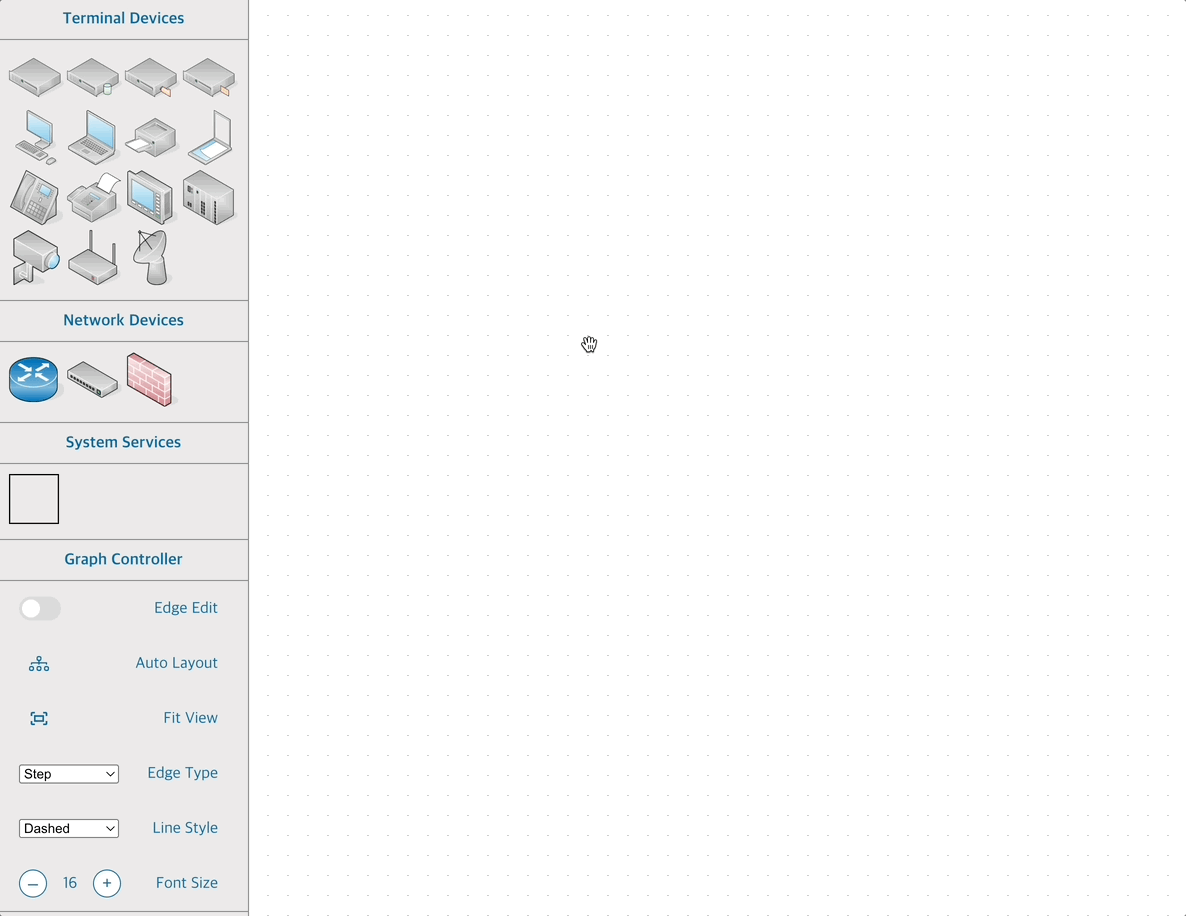
2. Editing Node Information
Double-click on an added node to open the property editor for that node.
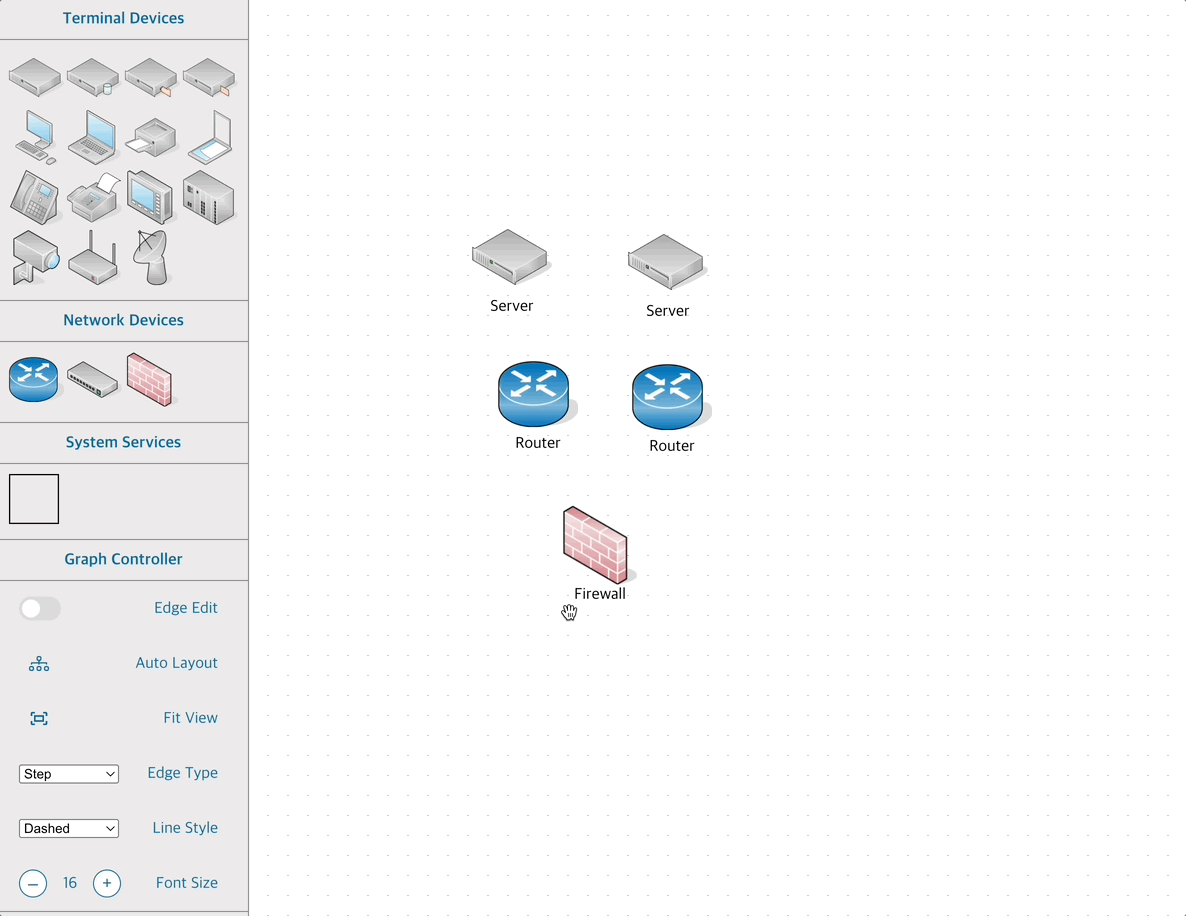
3. Adding an Edge (Mouse Click)
To express relationships between nodes, you can add edges.
- In the sidebar’s Graph Controller section, enable the Edge Edit toggle.
- Click and drag from the center of the source node to the center of the target node to create an edge.
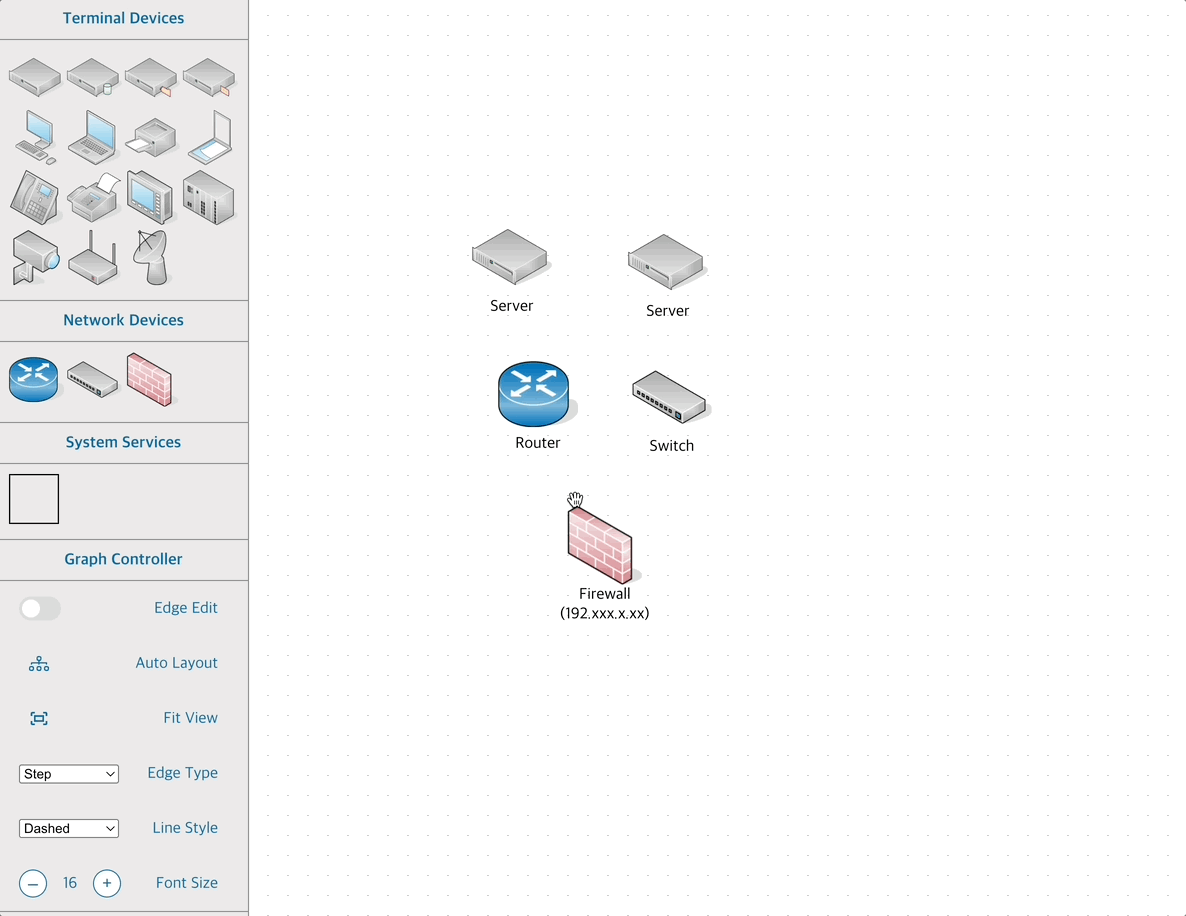
4. Editing Edges (via Node Properties)
Another way to add edges is by using the node’s property tab.
- Double-click the node to open the editor
- Under Other System Connection, select the node to connect to, and the edge will be created automatically
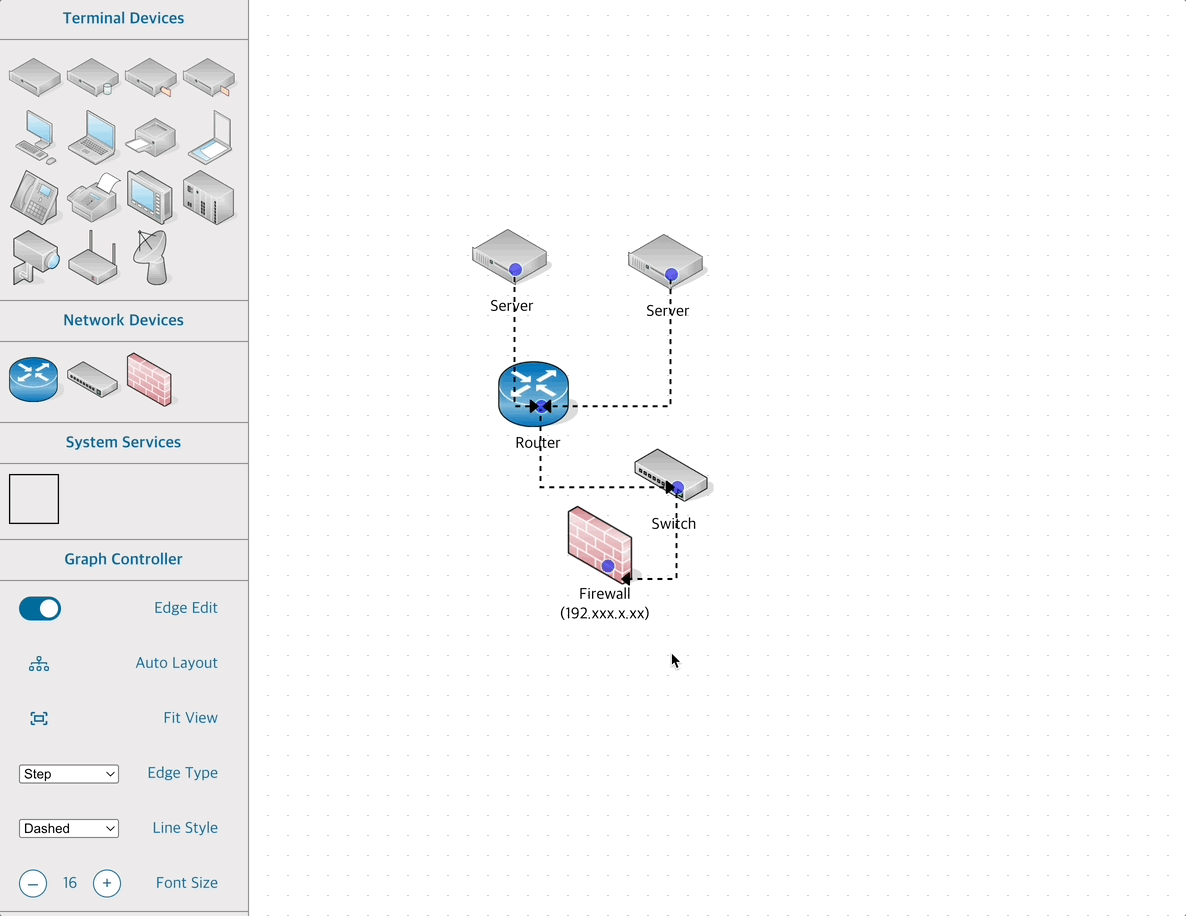
You can also edit connection info using these shortcuts:
Ctrl + Click: sequentially select multiple nodes to connectShift + Click: select multiple nodes at once and batch-connect them
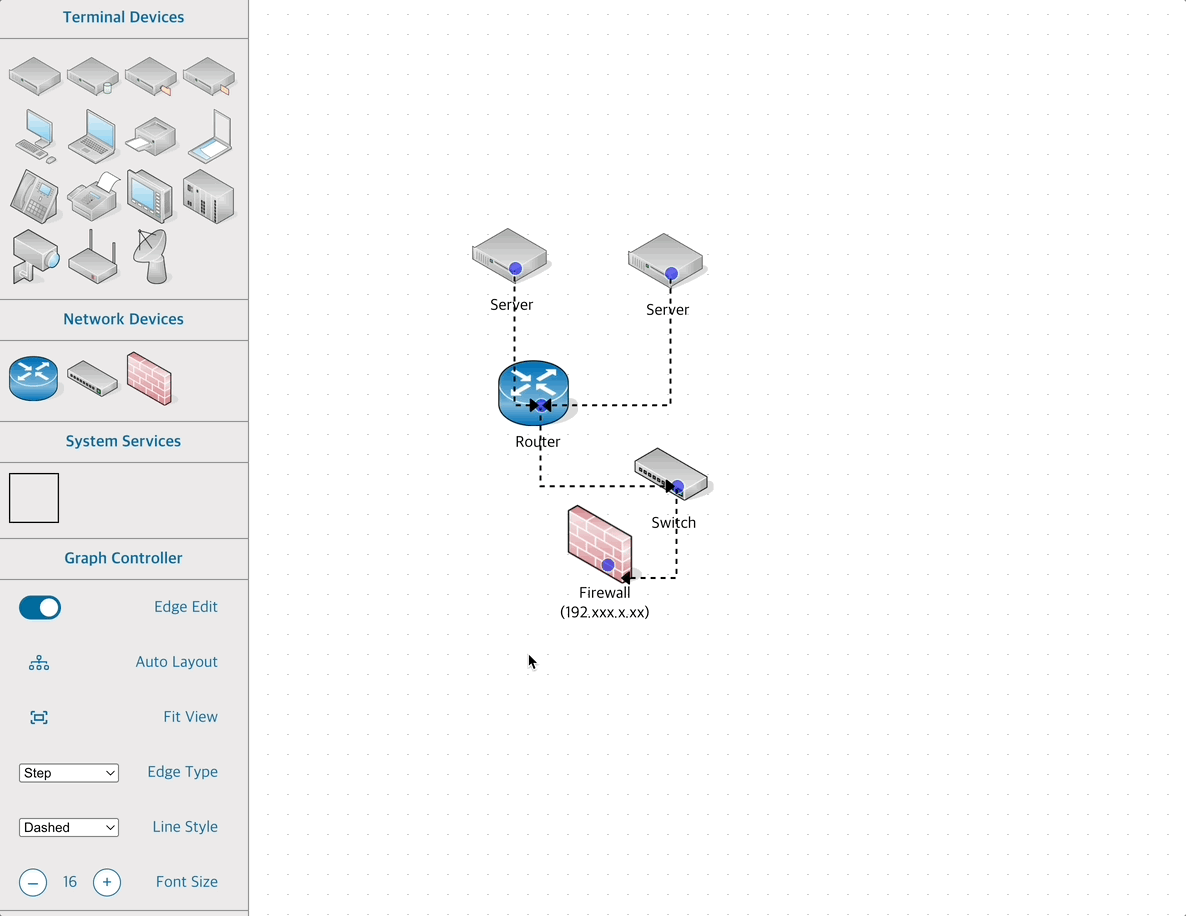
5. Auto Layout
If the topology becomes complex, the relationships between nodes may be unclear.
Click the Auto Layout button in the sidebar to apply automatic layout.
Nodes within a zone will be automatically arranged in a clean and readable manner.
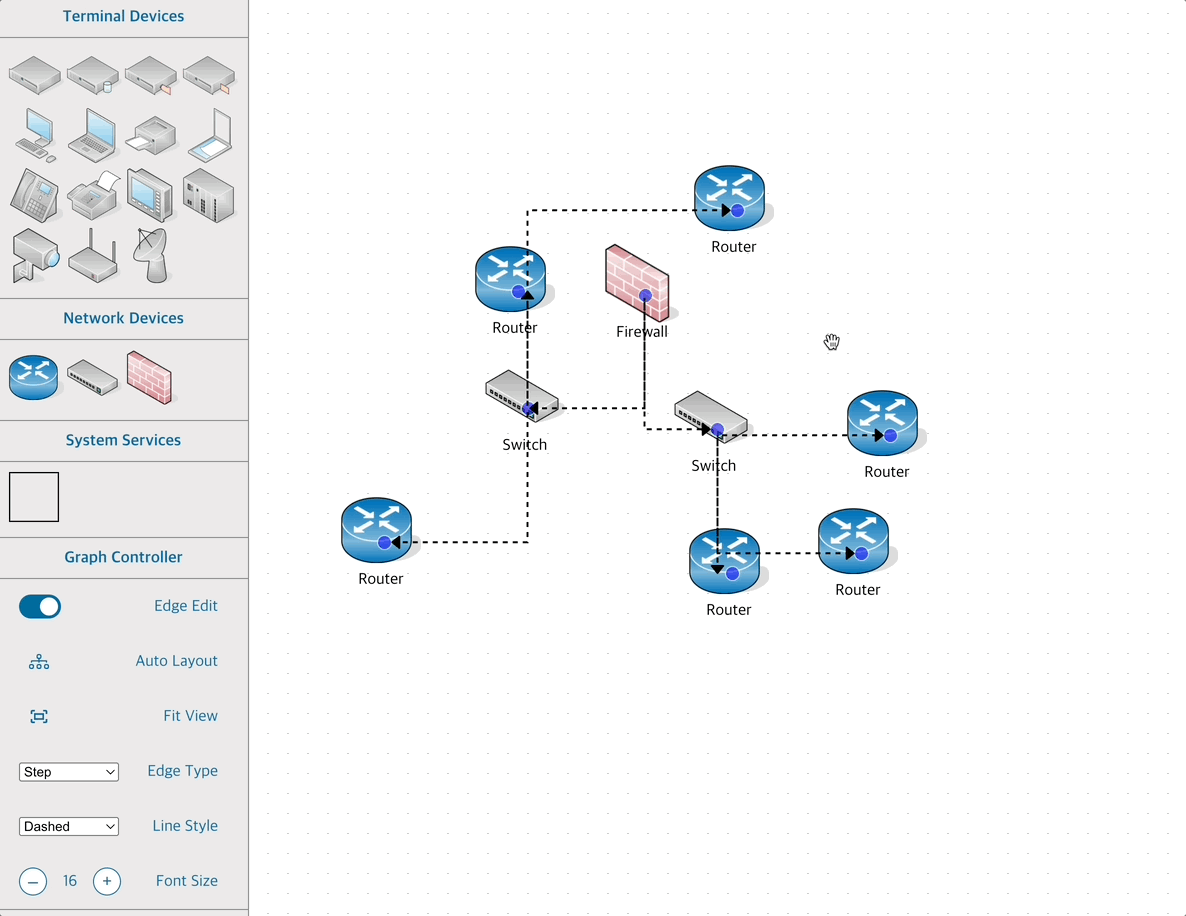
6. Adding System Groups
Palito allows grouping components within a Security Zone using CBS nodes.
Method 1: Modify Node Properties
- In the node editor, select CBS from the System field to group it accordingly.
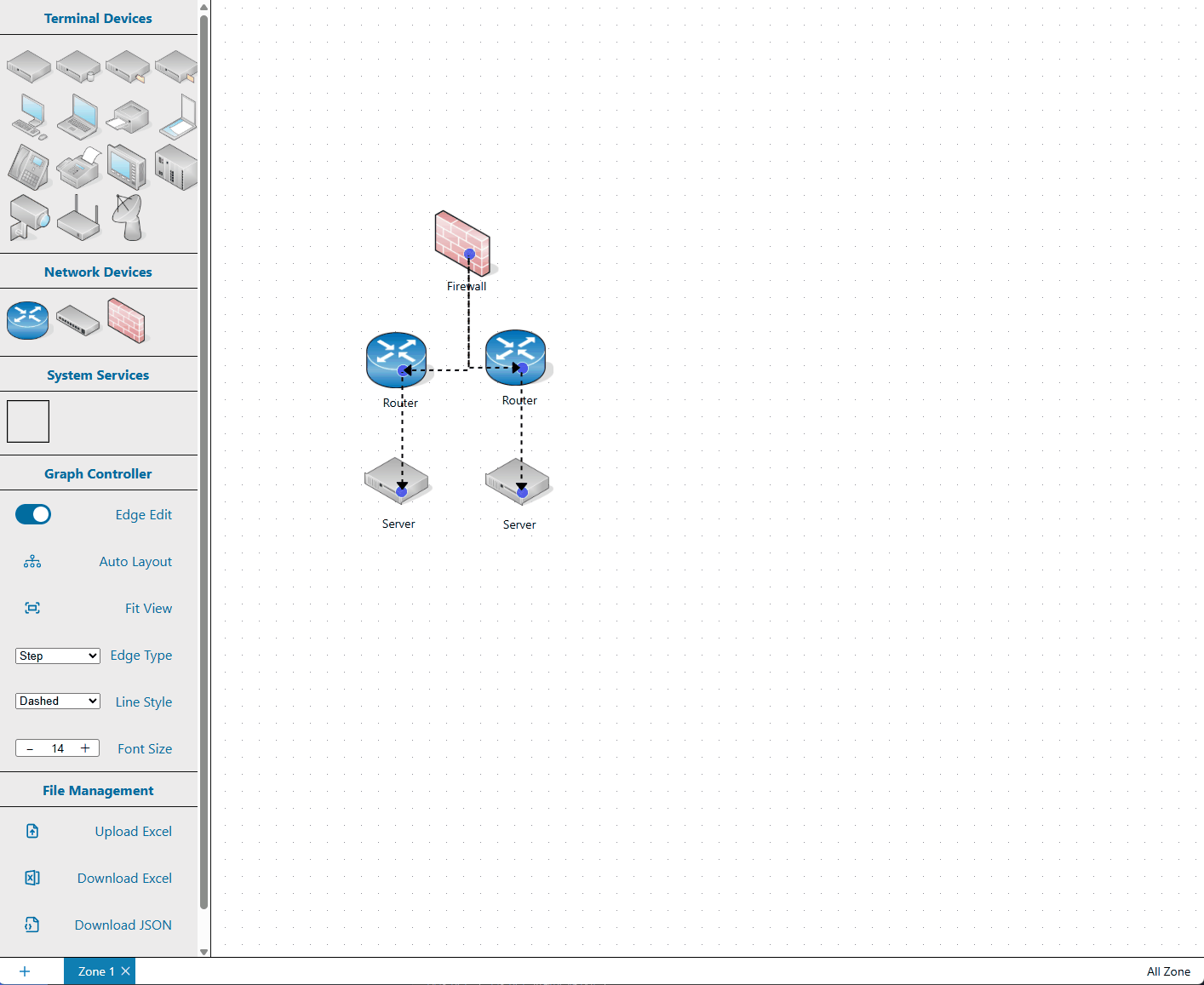
Method 2: Group by Multi-selection
- Select multiple nodes using
Shift + Click, then enter the click handler menu usingCtrl + Clickand choose CBS grouping. (See Click Handler for more details.)
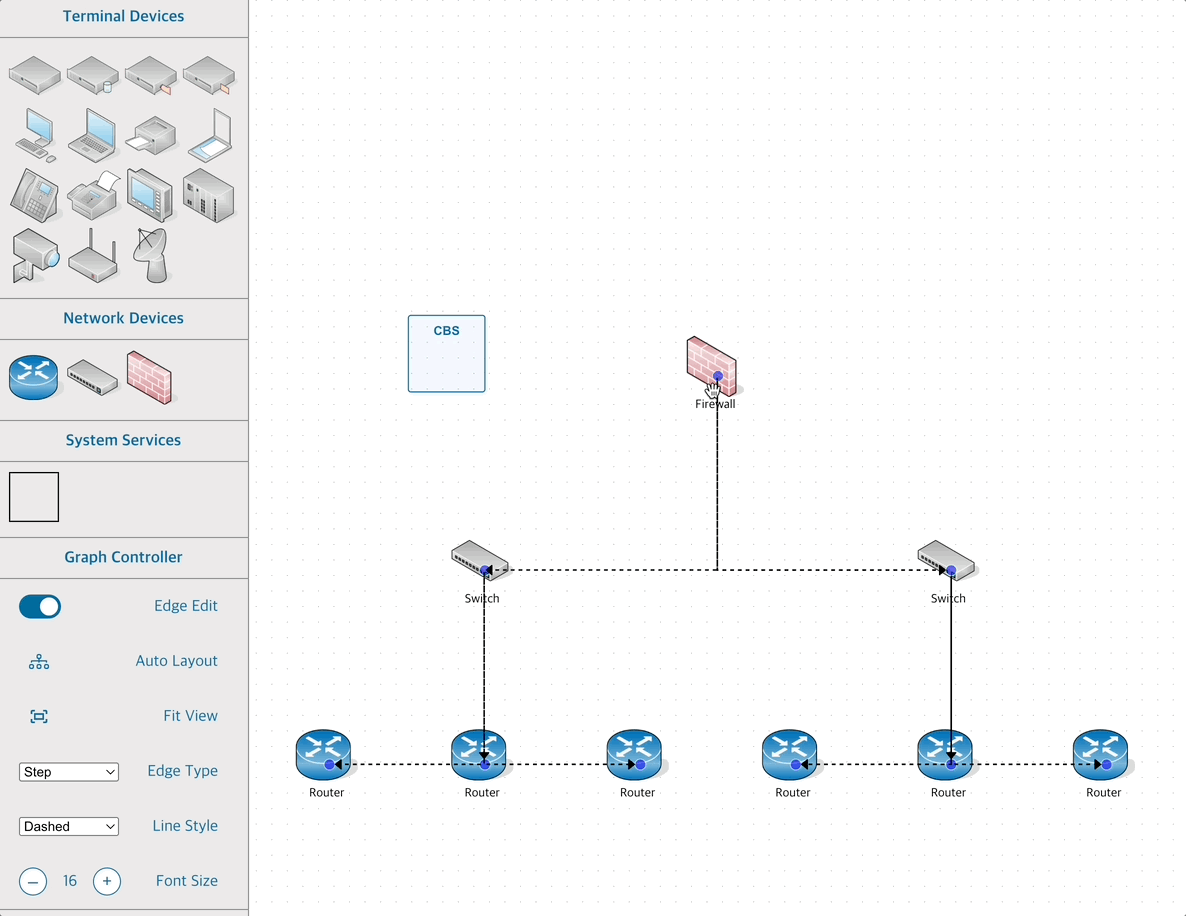
7. 통신 프로토콜 변경하기 (엣지 색 바꾸기)
Each edge in Palito represents a connection between devices. You can modify the properties of these connections by selecting a communication protocol for each edge in the node detail panel.
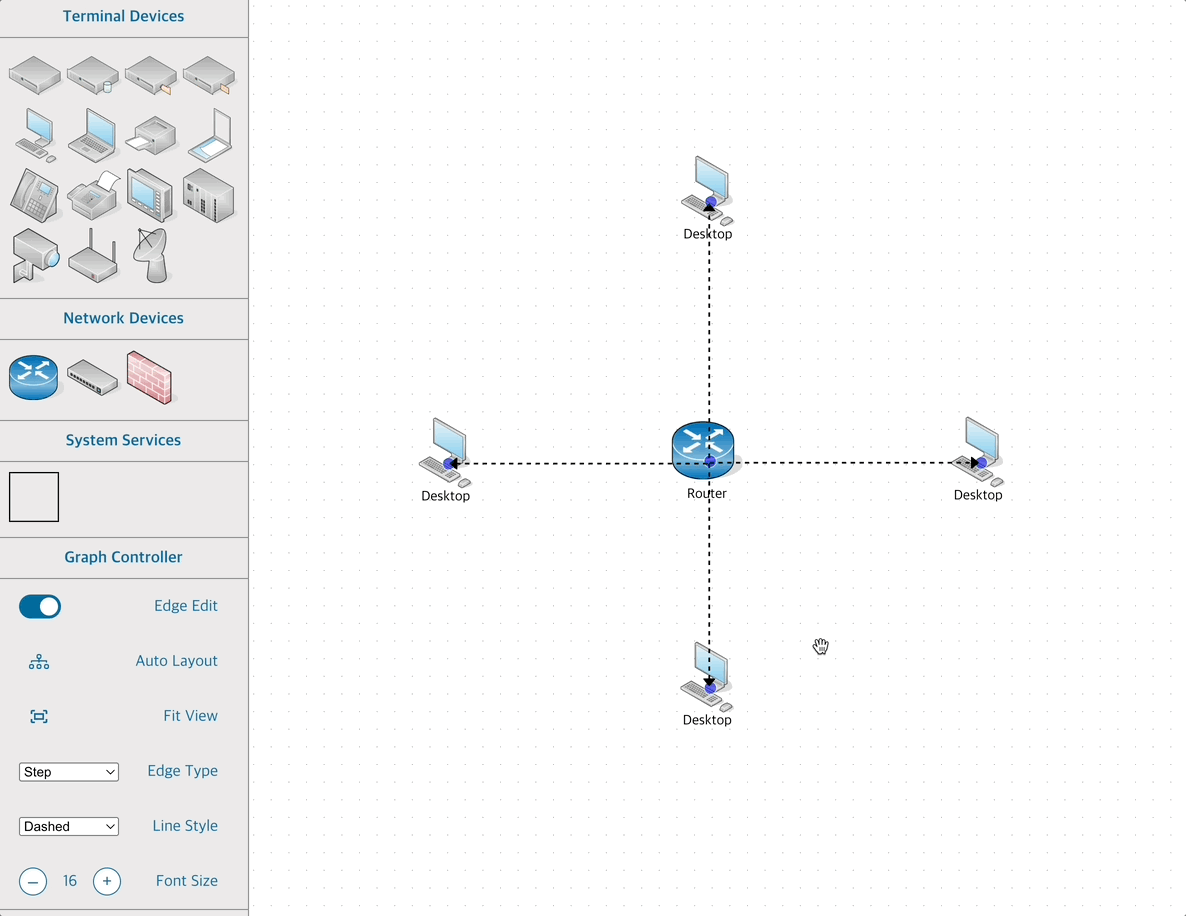
Next Guide
In the next guide, Moving and Managing Zones, we will explore how to modify Security Zone information and switch views.